1. Create a sample of five different types of text with a variety of effects created by using the fx icon at the bottom of the layers palette. Call this fxTEXT. These are not just your run of the mill text samples. Do at least 3 effects per word. Use the same word on each sample.
2. Create a poster in which you include your name, a picture that applies to you and also include a quotation. Be especially careful of having enough contrast between your background and your text. Use some of the fx effects that we learned on the assignment above. Call this one POSTER
Have a little fun before we get into the hard work....
3. Go to
- http://foldplay.com/foldplay.action Use the information there to create a kaleidocycle which is a twisting, turning sort of paper toy. You'll need to insert four pictures into the work amd call it foldplay print this Mrs. D. I'll need to print it on the colored printer on heavier paper so I'll need to know when you want to have it printed.
- *****************************************************************************
- 4. Take the picture
entitled down home winter and create a colorized picture of the buildings.
The rest of the picture can stay in the black and white original shades.
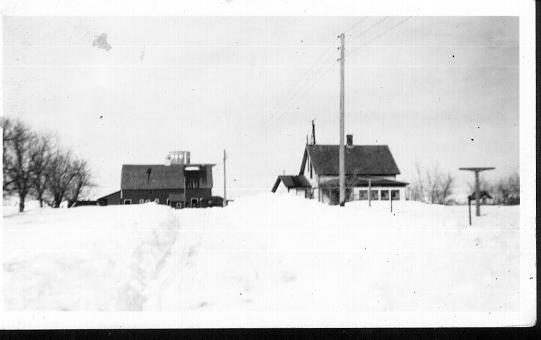 Call
this picture
Down home Winter Make a second copy
of the photo in black and white. Then do your work on the second
layer. (You will need to use the magnetic
selection tool to isolate areas of the picture. Using the paintbrush tool, and
also reducing the opacity to almost transparent, paint over the areas with
your chosen colors. The barn was red and the trim on the house was also
red. Make this farm look realistic.
Call
this picture
Down home Winter Make a second copy
of the photo in black and white. Then do your work on the second
layer. (You will need to use the magnetic
selection tool to isolate areas of the picture. Using the paintbrush tool, and
also reducing the opacity to almost transparent, paint over the areas with
your chosen colors. The barn was red and the trim on the house was also
red. Make this farm look realistic. - *****************************************************************************************
- this is information on how to do the above assignment.....
Open a new work space. Be sure to have the area opened to the RGB color palette. ( You may also do this by going to the image menu, under Mode, and choose RGB to put your image in the color mode.)
Use one of the selection tools--the magnetic tool works well for this--and select the first area to be colorized. Then choose the color you would like the area to be. Go to the paintbrush tool. Look on the options bar at the top and choose the type of brush you wish to use. The size can be important. Next--go to the the opacity tool. (This is important because you do not want to have a solid color covering someone's hair.) Then--take your paintbrush and fill the selected area with the color you chose to use. If it is not dark enough, paint over it again and again until you achieve the color you need.
This is an example of what I have in mind. The folks in
the picture are my grandpa, father, uncles and my aunt. Evidently, there
were some people who were from Mississippi who were helping with threshing at
that time. I can provide information as to the process needed to complete
threshing.
 Before
Before after
colorizing the picture.
after
colorizing the picture.
********************************************************************************
-
5. Take the picture of my grandma and colorize it. Make two copies of the black and white picture. Then you can adjust the opacity of the pictures to allow the original pictures to show through and you will be able to have a tinted appearance to your pictures. Avoid having really unreal colors. (Reduce the opacity of the colors to the perfect degree. This picture works very well for colorizing. By making the colors very transparent, the leaves and fruit will show through the colors. (Reducing the opacity is very important. I do not want my grandma to look anything less than real.) Call this Grandma's prize fruit. Check for directions below.

To colorize the picture, make a copy of the first picture. Then, go into the copied picture and select the various areas, such as the apple tree. Do not select the separate leaves. In the selected area, take your paint brush or your paint can and paint the area.
Obviously, just pouring on the paint will look pretty gross. To make the picture look real, go to the opacity tool and slide the opacity to the degree that you can see the gray picture coming through the color. When you get the right color, deselect that area. Then move on to the flesh and sky and dress areas. I'm not sure of what the dress color was and I don't know what kind of fruit it may be but I suspect maybe apples or plums. Don't forget to tint the sky.
***********************************************************************************************************

6. A common problem with photographs is that they sometimes become worn or damaged. This pair of photos is an example of before and after. I would like you to take the before picture and using the tools available to you, make the before look as close as possible to the after picture. Call the picture, repaired photo. If you prefer, you may do the picture of Mrs. Dulitz below. Look at that--dark hair, no wrinkles.
-

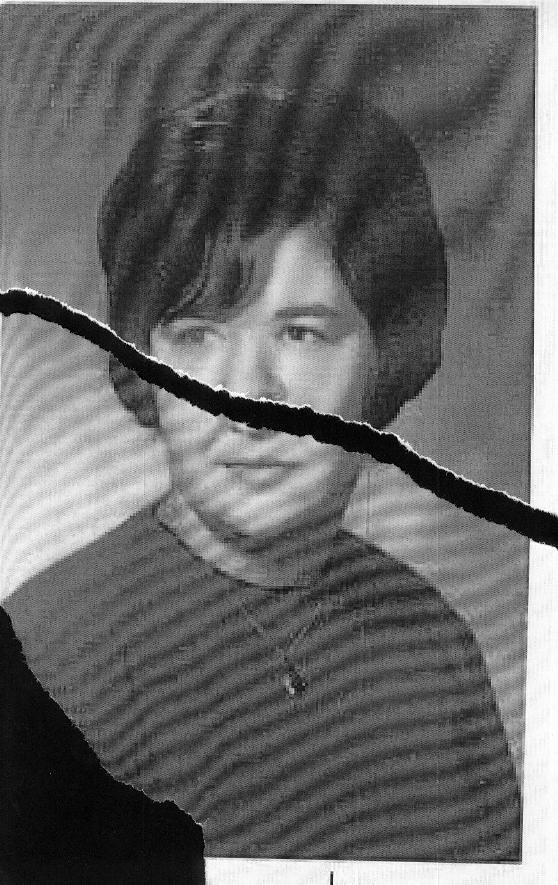
-
Please copy the picture on the right and repair it adequately to make it look like the picture on the left. Do not just copy /pasteethe picture on the left. Call it repaired picture.
-
Let's try some fun stuff--
7. Create a photo of yourself in which you are a part of an impossible event. For instance, Atlas standing and holding up the earth. How about King Kong holding you in his hands? Create your personal impossible event. Call this picture Impossible Event.
Google the work of the artist Pierre Margritte. You will note that the work looks realistic but closer examination shows that there are some really strange things happening here. Create a picture in the same style--ie a normal size room with oversize stuffed animals, small size people in a large room, multiple pictures of one person in a normal style picture. Feel free to create the feeling of a painting in the picture. Call this Magritte
-
This one brings to mind Forrest Gump--
8. Think of an event in history in which you would have liked to participate. Within the last 100 years or so we have had photography to help us to remember those events. Many of the LIfE magazine photos have been placed on the Internet Explorer website.
Choose an event that interests you and of which you would have liked to have been a part. Photograph yourself in such a way that would make your presence at that event seem plausible. Insert yourself into that picture. Call your work FORREST GUMP.
(Some events may be the crowning of Queen Elizabeth II, the inauguration of a president, riding a horse with Teddy Roosevelt, walking on the moon. The possibilities are endless.
*****************************************************************************
Please choose one of the following pictures and use it as a foreground for a new background.
9 After choosing your picture and opening it in Photoshop, use the magic wand and the eraser tool to remove the entire background that is currently on the picture. (These sculptures were a part of the SculptureWalk exhibit in Sioux Falls on Philips Avenue.) (Don't forget to create a copy of the background layer which is probably what will open when you open the picture.)
, Then find a new background picture in Google images or an image of your own, and open that image in Photoshop. Then go back to your first picture, select and copy the picture and bring the object into the new picture. It may be necessary to do a free transform to make the picture work.
When you get your pictures the way you want them to be, go to layer and go to the bottom of the pulldown menu to flatten image. Click flatten image and save your picture. Call this Sculpture in a new place.
Do a second picture like this and call it new place 2
|
|
|
 |
 |
|
 |
 |
 |
 |
 |
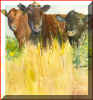 |
 |
|
|
|
 |
 |
 |
 |
 |
|
|
 |
 |
 |
 |
 |
 |
 |
New Assignment-- Some of you have been up to this point so it seems to be a good place to insert this item. I would like you to create a poster for a movie of your dreams. You will need to create a background, insert items into the layout, put people in the poster and create text which is suited to the movie. Call this item Movie Poster.
************************************
Yes, know you have done something similar to this before but let's go for it anyway--you will be creating a room for a superhero. This will be of the extreme makeover variety. find an empty room. Create wall, floor and ceiling coverings. Put in light fixtures, etc. insert furniture. Include a photo or photos of the homeowner(s). Create a poster of the work you have done in which you talk about the extreme home makeover, the owners and have the before and after pictures. Call this SUPERHERO. Please view the examples below.
/superman_makeover_thumb.jpg) |
 |
|
As a takeoff of this project, take this house and change it to fit the life
and lifestyle of a famous person or character of your choice. Add paint,
landscaping, life, decoration: Call this
HOUSE REDO.
- Art students--ignore these pictures--they are for English..Mrs. D --but they are from the ice storm--after it was safe to go out on the highway again. You may use these photos if they fit into the work you are doing.
- Do you recognize the storm pictures?
|
|
|
|
|
|
|
|
|
|
|
|
|
|
|
|
|
|
|
|
|
|
|
|
|
|